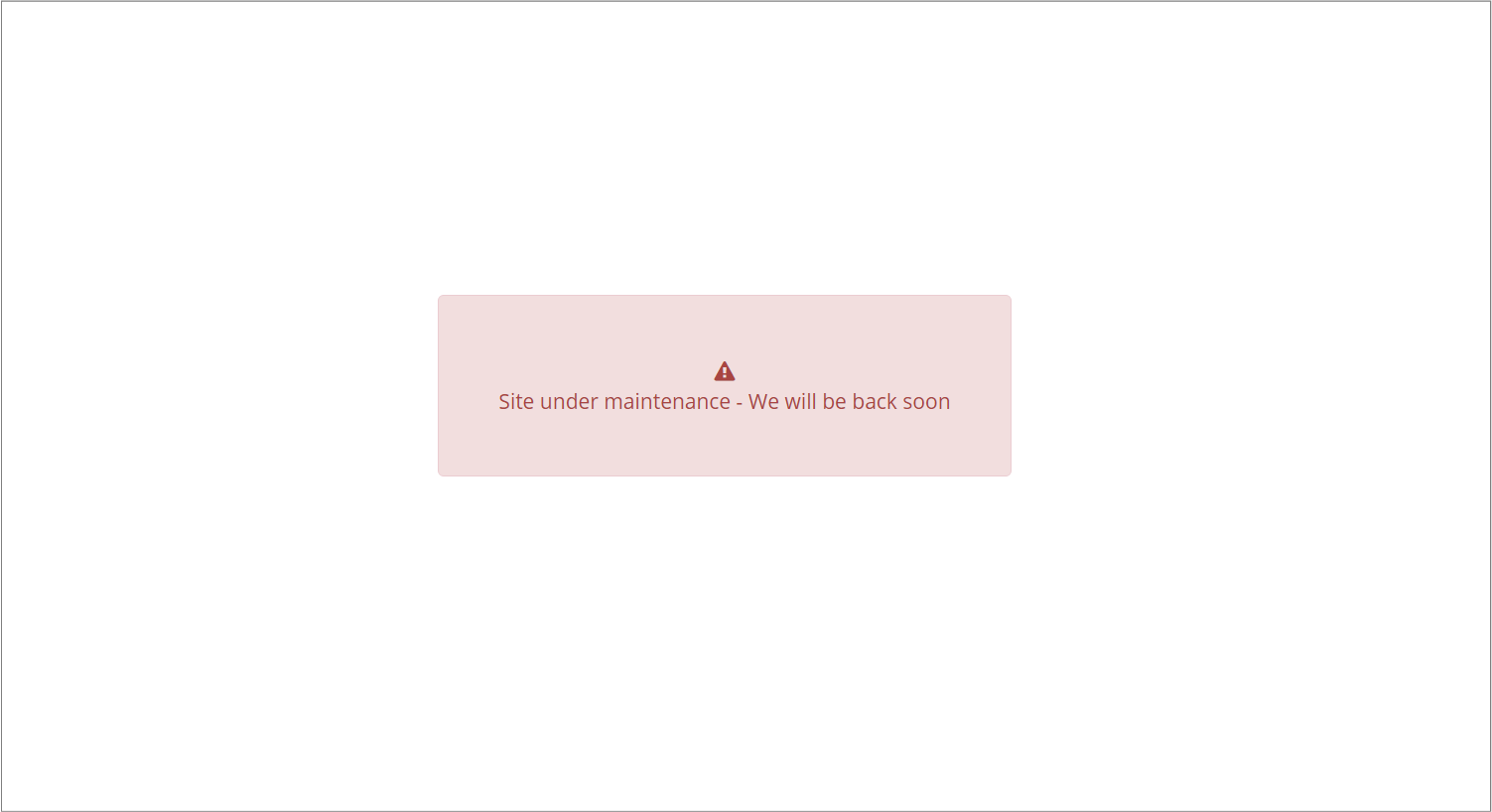Place orders in TEST mode
After every new Restaurant you set up, it’s always best practice to place a TEST order with that Restaurant. This can help avoid any issues when real customers place real orders.
Enable TEST mode on the Platform
-
On the top-level menu go to
Configuration>Settings -
Scroll down at the bottom of the Stripe Account section toggle the User Stripe in « live » mode off.
-
On the popup click on Switch to « test » mode and enable maintenance to enable TEST mode on the Platform.
WARNING
When Maintenance mode is ON (enabled) the Platform is completely disabled and it's only operable by an Admin user.Once the Platform is in LIVE and real orders are placed, make sure to use TEST mode after working hours, as customers won't be able to place REAL orders in TEST mode.
Here is what the Platform looks like for non-admin users when Maintenance mode is ON.
-
Above the Stripe Account section you can toggle OFF Maintenance mode and clicking on Disable maintenance from the pop-up
TIP: You can decide whether to keep Maintenance mode ON or toggle it OFF whilst he Platform is on TEST mode. When Maintenance mode is OFF you can place TEST orders as a non-admin user.
Place a TEST order
- Go to the Restaurant homepage.
- Proceed with the steps of placing an order