Download and Install
There are apps for both Android and iOS.
| Android | iOS |
|---|---|
You can install the Android app directly from Google Play by searching CoopCycle or by clicking on the button below. |
You can install the Android app directly from the App Store by searching CoopCycle or by clicking on the button below. |
| Install the Android app | Install the iOS app |
Using the app
The app allows users with different access levels to use it. If you're a Coop admin, an online Shop owner or a Store owner, the app is the same, there is no other app to download.
See the following guides on how to use the app depending on your access or role:
Log in
INFO:
Regardless of your access, the first thing to do once you open the App (on the Welcome screen) is to choose the city you're in.
- After you’ve chosen the city, click the menu icon on the top-left.
- Click on the icon and login.
- Type your Username
- Type your Password
- Click Submit
INFO: If you’re city is not listed, see Connecting to a server below.
If you’re a Restaurant or Store owner and there is a CoopCycle coop in your city, contact your local coop.
Connecting to a server
| How to connect to a server | Example |
|---|---|
| After opening the app, you will need to connect to a server. If your city is not listed, you can still connect to a custom server. Click on the button at the top right of the screen, and enter the URL of your CoopCycle instance. |
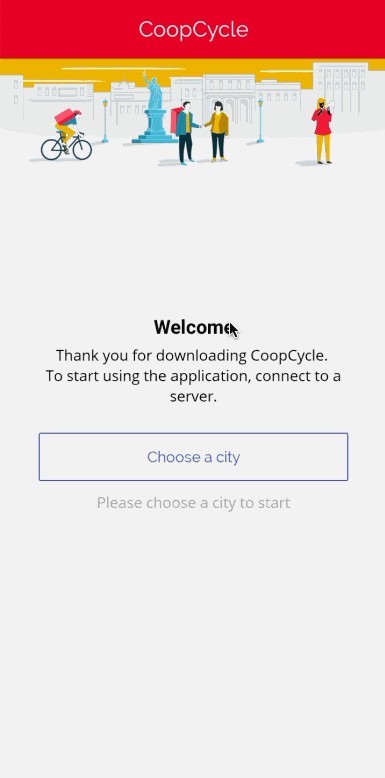 |